NOTE:
All layers must be projected and clipped to the watershed boundaries prior to
use in AGWA. Prior to following the steps listed below the user must download
AGWA, install the plug-in, and set the workspace folder.
Step 1: Watershed delineation and
discretization
The user firsts performs a watershed delineation using a
filled digital elevation model, flow accumulation, flow direction, and pour
point. After the watershed is delineated it is subdivided into model elements.
Perform the watershed
delineation by selecting AGWA Tools >
Delineation Options > Delineate Watershed.

1.1. Output Location box:
1.1.1. Workspace
textbox: navigate to and select/create C:\AGWA\workspace\CE_Final (This may need to be adjusted
depending on where saved the downloaded AGWA file)
1.1.2. Geodatabase
textbox: nv6 (This can be changed just assign a descriptive name to your
geodatabase)
1.2. Input Grids box:
1.2.1. DEM tab: dem_Taos (this can be adjusted based on your site)
1.2.2. Press the
Fill button. This fills the DEM, and creates the filldem_Taos
raster.
1.2.3. FDG tab:
Press the Create button. This creates the flow direction raster fdfill_Taos.
1.2.4. FACG tab:
Press the Create button. This creates the flow accumulation raster fafill_Taos.
1.3. Outlet Identification box:
1.3.1. User
Defined tab: (Choose a pour point location based on your Area of Interest.)
1.4. Click
Delineate
Step 2: Discretizing the Watershed
Perform the watershed discretization by
selecting AGWA Tools > Discretization
Options > Discretize Watershed.
2.1. Input
box:
2.1.1.
Delineation: nv5\nv5
2.2. Model Options box:
2.2.1. Model:
KINEROS
2.3. Stream Definition box:
2.3.1. Method: CSA
(Acres) 2.3.2. % Total Watershed: do nothing (it should read 2.5) 2.3.3.
Threshold: do nothing (it should read 617.73)
2.4. Expand the Internal Pour Points box:
2.4.1. Select the User Defined tab page
2.4.2. Click
yellow icon (select feature)
2.4.3. Select same
location used for pour point in watershed delineation using flow accumulation
grid
2.5. Output box:
2.5.1. Name: enter
nv5k1( this is the name of
your geodatabase and the KINEROS2 model number)
2.6. Click Discretize.
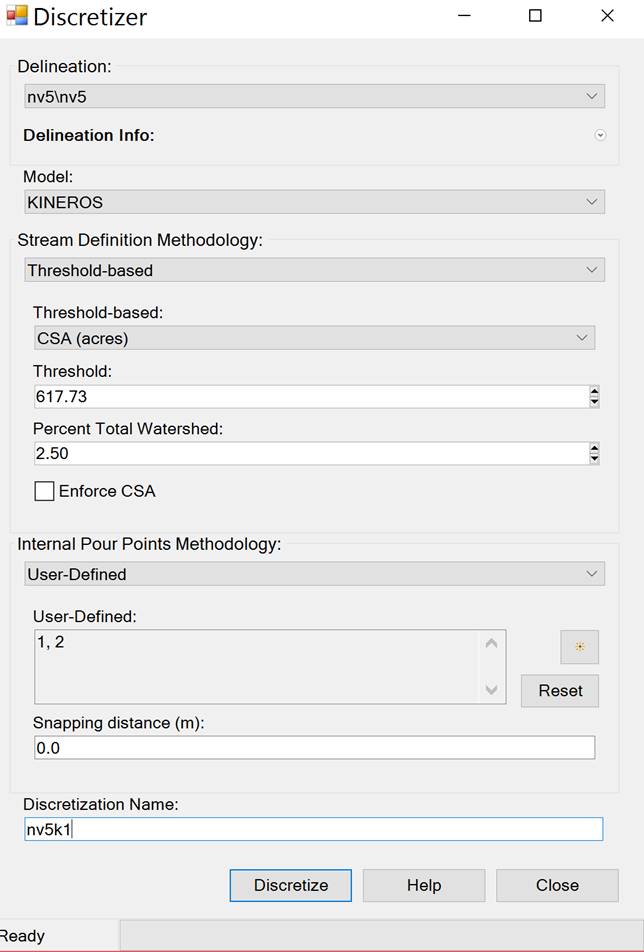
Step 3: Land cover and soils
parameterization
AGWA requires inputs of both land cover and soil GIS
coverages. During this step the watershed is intersected with these data and
parameters necessary for hydrologic modeling are determined through a series of
look up tables. The parameters are added to the polygon and stream channel
tables.
Perform the element, land cover, and soils
parameterization of the watershed by selecting AGWA Tools > Parameterization Options > Parameterize.
3.1. Input box:
3.1.1.
Discretization: nv5\nv5k1
3.1.2.
Parameterization Name: pre
3.2. Elements box:
3.2.1.
Parameterization: Create new parameterization
3.2.2. Click
Select Options. The Element Parameterizer form opens.
3.3. In the
Element Parameterizer form:
3.3.1. Flow Length
Options: Geometric Abstraction
3.3.2. Hydraulic
Geometry Options box:
3.3.2.1. Select the Eastern Arizona/New Mexico
sites item.
Do not click the
Recalculate button.
Do not click the
Edit button.
3.3.3. Channel
Type box:
3.3.3.1. Select
the Natural item.
3.3.3.2. Click the
Edit button.
3.3.3.3. Change
the Hydraulic Conductivity to 0.
3.3.3.4. Do not
change the Roughness and Armoring values.
3.3.4. Click
Continue. You will be returned to the Parameterizer
form to create the Land Cover and Soils parameterization.
3.4. Back in the Land Cover and Soils box
of the Parameterizer form
3.4.1.
Parameterization: Create new parameterization
3.4.2. Click
Select Options. The Land Cover and Soils form opens.
3.5. In the Land Cover and Soils form:
3.5.1. Land Cover
tab:
3.5.1.1. Land
cover grid: nlcd_Taos (your NLCD layer in Arc Map)
3.5.1.2. Look-up
table: mrlc2001_lut_fire
NOTE If the mrlc2001_lut_fire table is not present
in the combobox, you may have forgotten to add the
table to the map earlier. If this is the case, click on the Add Data button and
browse to the C:\AGWA\datafiles\lc_luts\ folder and select mrlc2001_lut_fire,
then select the mrlc2001_lut_fire table from the combobox.
3.5.2. Soils tab:
3.5.2.1. Soils
layer: statsgo_Taos (the comp and layer files can be found in the AGWA
datafiles\STATSGO\NewMexico it is easier if you join
the tables based on the MUID during preprocessing)
3.6. Click Continue. You will be returned
to the Parameterizer form where the Process button
will now be enabled. Click Process
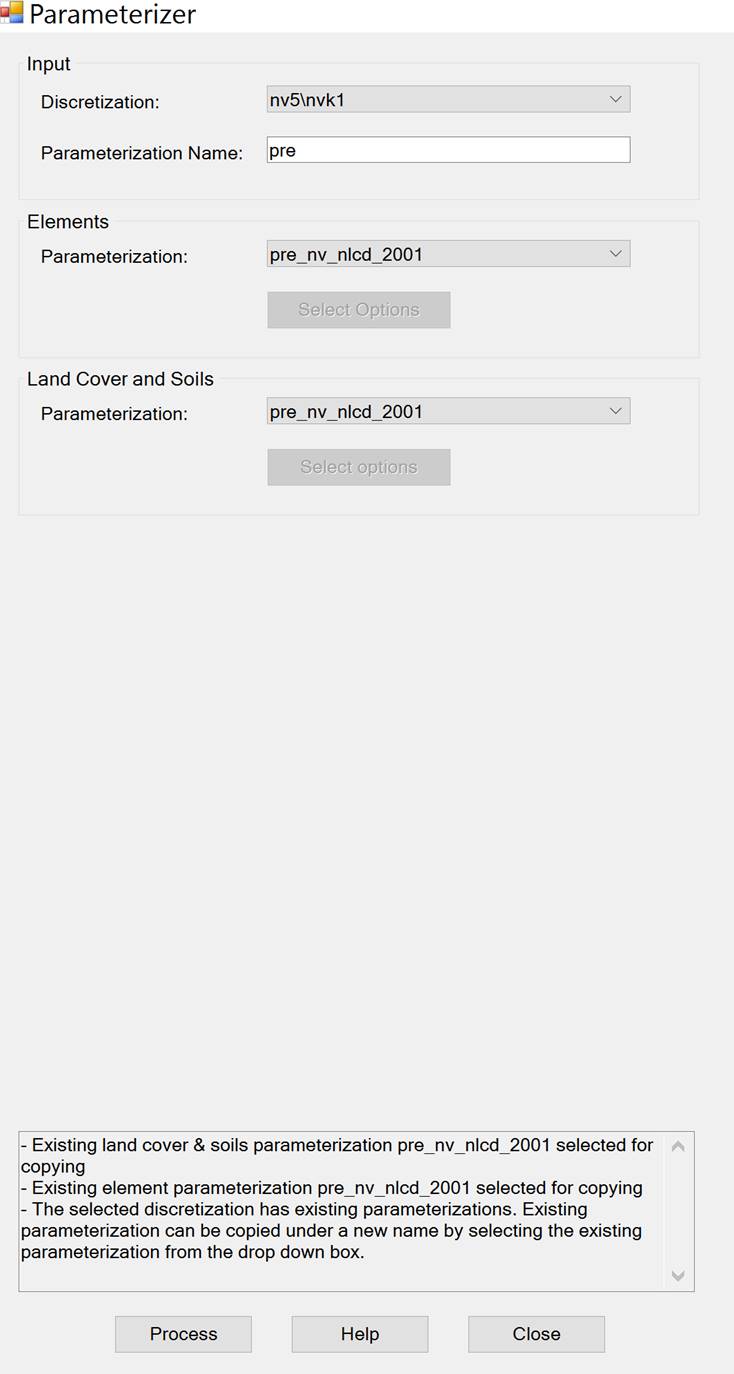
Step 4: Generating rainfall input
files
4. Write the KINEROS2
precipitation file for the watershed by selecting AGWA Tools > Precipitation Options > Write KINEROS Precipitation.
4.1. KINEROS Precipitation form
4.1.1. Select discretization:
nv5\nv5k1
4.1.2. Storm Depth
box: 4.1.2.1. User-Defined Depth tab:
4.1.2.1.1. Time
Steps: 7
4.1.2.1.2. Depth
(mm): 32.02
4.1.2.1.3.
Duration (hrs): 1
4.1.3. Storm
Location box:
4.1.3.1. Select
Apply to entire watershed radio button.
4.1.4.
Storm/hyetograph shape: SCS Type II
4.1.5. Initial
Soil Moisture: 0.20
4.1.6.
Precipitation Filename: 10y1h
4.1.7. Click
Write.
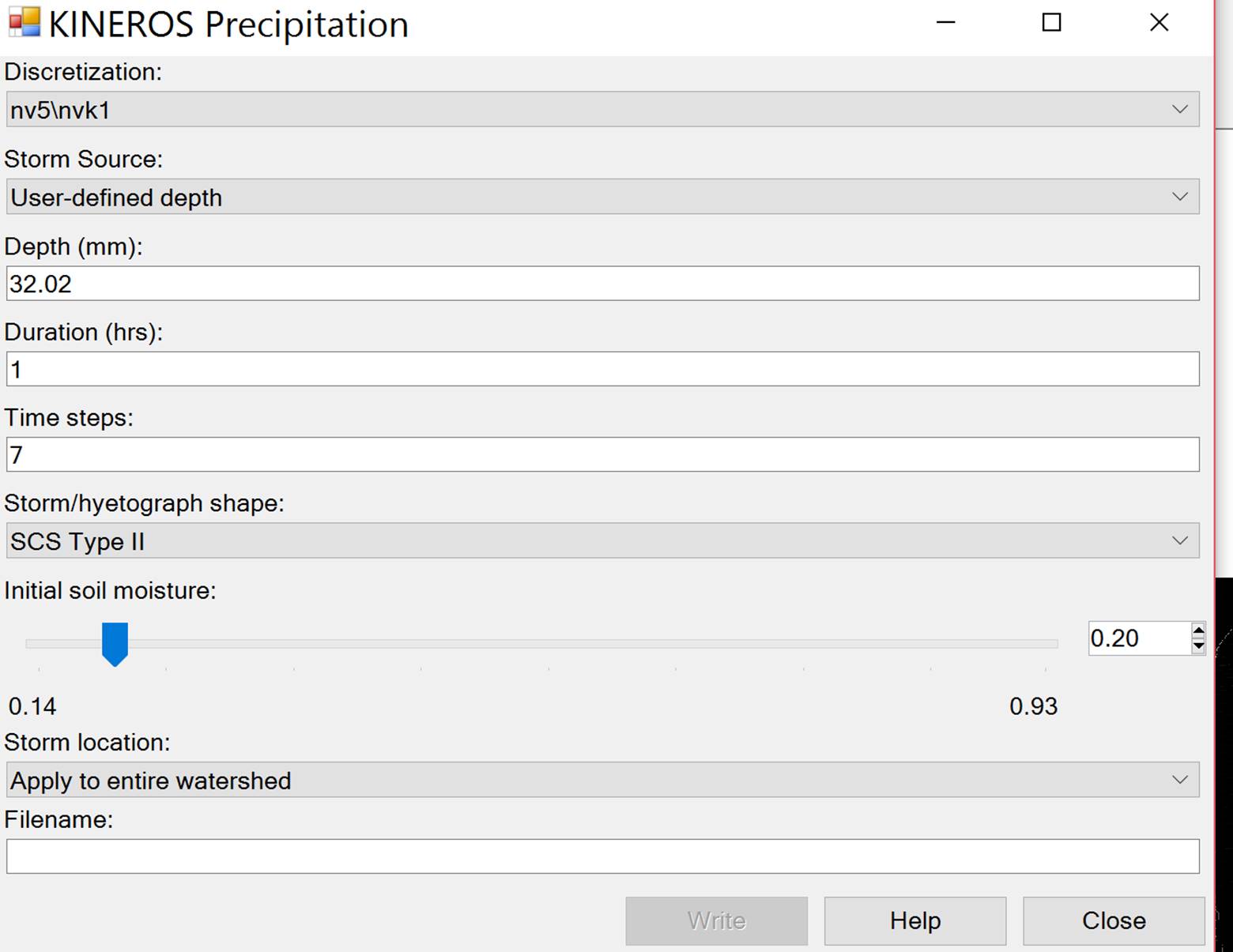
Step 5:
Writing input files and running the model
Write the KINEROS2 simulation input files for the
watershed by selecting AGWA Tools >
Simulation Options > KINEROS Options > Write KINEROS Input Files.
5.1. Basic Info tab:
5.1.1. Select the
discretization: nv5\nv5k1
5.1.2. Select the Parameterization: pre
5.1.3. Select the
precipitation file: 10y1h.pre
5.1.4. Select the
multiplier file: leave blank
5.1.5. Select a
name for the simulation: 10y1hpre
5.2. Click Write.
6. Run the KINEROS2 model for the Andreas
Canyon watershed by selecting AGWA Tools
> Simulation Options > KINEROS Options > Execute KINEROS Model.
6.1. Select the discretization: d1\d1k1
6.2. Select the
simulation: 10y1hpre
6.3. Click Run.
The command window will stay open so that successful completion can be
verified. Press any key to continue. Close the Run KINEROS window. (NOTE: The AGWA Run KINEROS
window in arc map will not close if you do not close the Windows Run Command
Window)
Step 7: Creating Post-Fire Land
Cover
Perform the land cover modification for
the post-fire land cover by selecting AGWA
Tools > Other Options > Burn Severity Tool.
7.1. Inputs box:
7.1.1. Burn
severity map: TAOS_SBS (This
layer must be created using a burn severity raster map/clipping to the burn
boundary/converted to a polygon using the “raster to polygon” tool is arc
toolbox/ Then use “Dissolve” to merge based on burn severity class (1-4)/
lastly you must use the editor tool in arc map and add the total number of
acres in each burn severity class.)
7.1.2. Severity
field: GRIDCODE
7.1.3. “Low”
severity index: 2
7.1.4. Land cover
grid: nlcd_Taos
7.1.5. Change
table: mrlc2001_severity
7.2. Outputs box:
7.2.1. Output
folder: navigate to and select C:\AGWA\workspace\tutorial_MountainFire\ 7.2.2.
New land cover name: postfire
7.3. Click Process.
Step 8: Reclassify Post Fire NLCD
8. At this point, the postfire raster
representing the post-fire land cover has been created. To better visualize the
different land cover types and associate the pixels with their classification,
load a legend into the nlcd_Taos and postfire datasets.
8.1. To do this,
right click the layer name of the nlcd_Taos dataset
in the Table of Contents and select Properties from the context menu that
appears.
8.2. Select the Symbology tab from the form that opens. In the Show box on
the left side of the form, select Unique Values and click the Browse
button on the right. Click the file
browser button, navigate to and select C:\AGWA\datafiles\renderers\nlcd2001.lyr
and click on Add, then click OK to apply the symbology
and exit the Import Symbology form.
8.3. Click on
Apply in the Layer Properties form and then on OK to exit this form.
8.4. The nlcd_Taos and postfire datasets have the same legend and
classification, so repeat the same procedure for the postfire dataset.
REPEAT
STEPS 2-5 WITH THE POST FIRE LAND COVER
